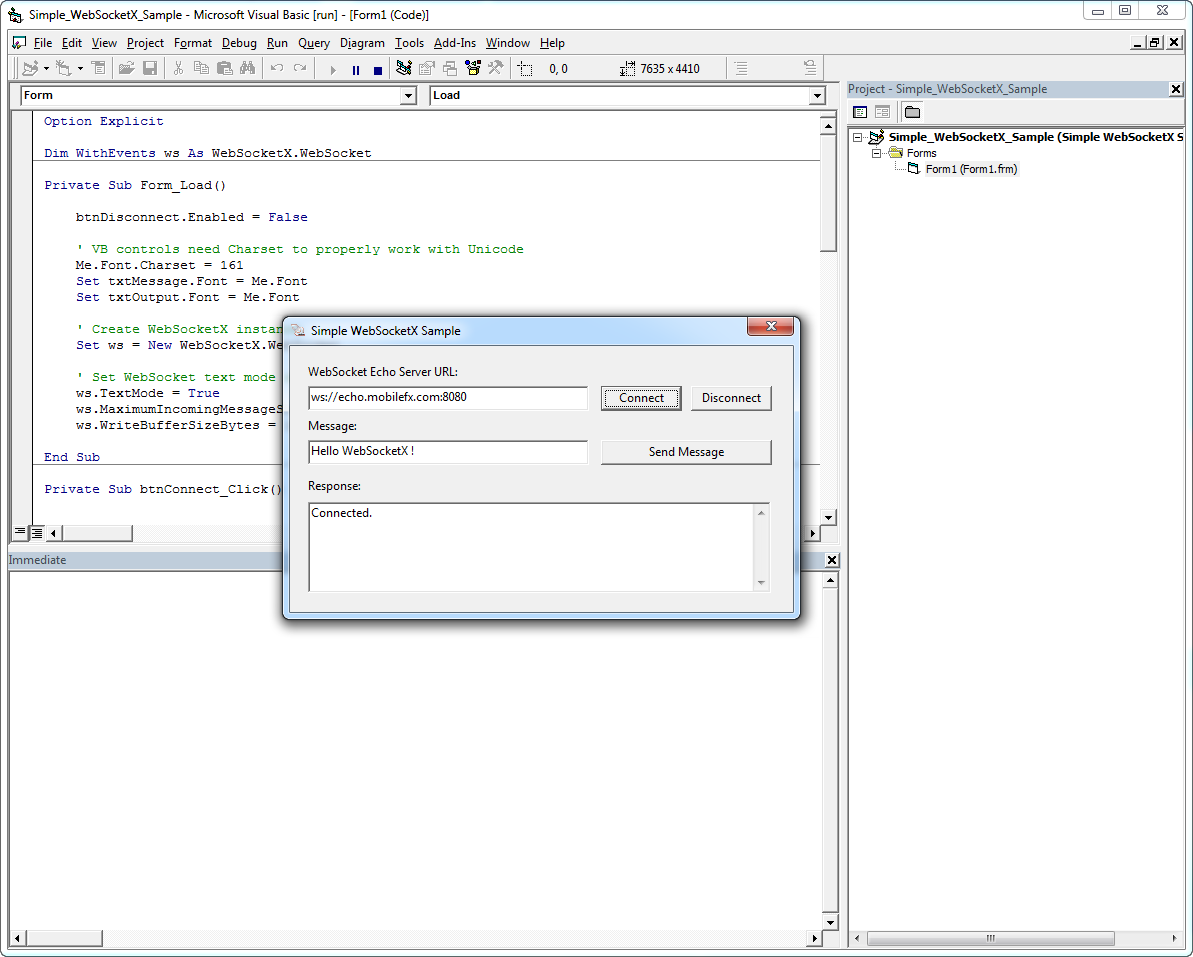Start Visual Basic 6.0 and create a new Standard EXE Application.
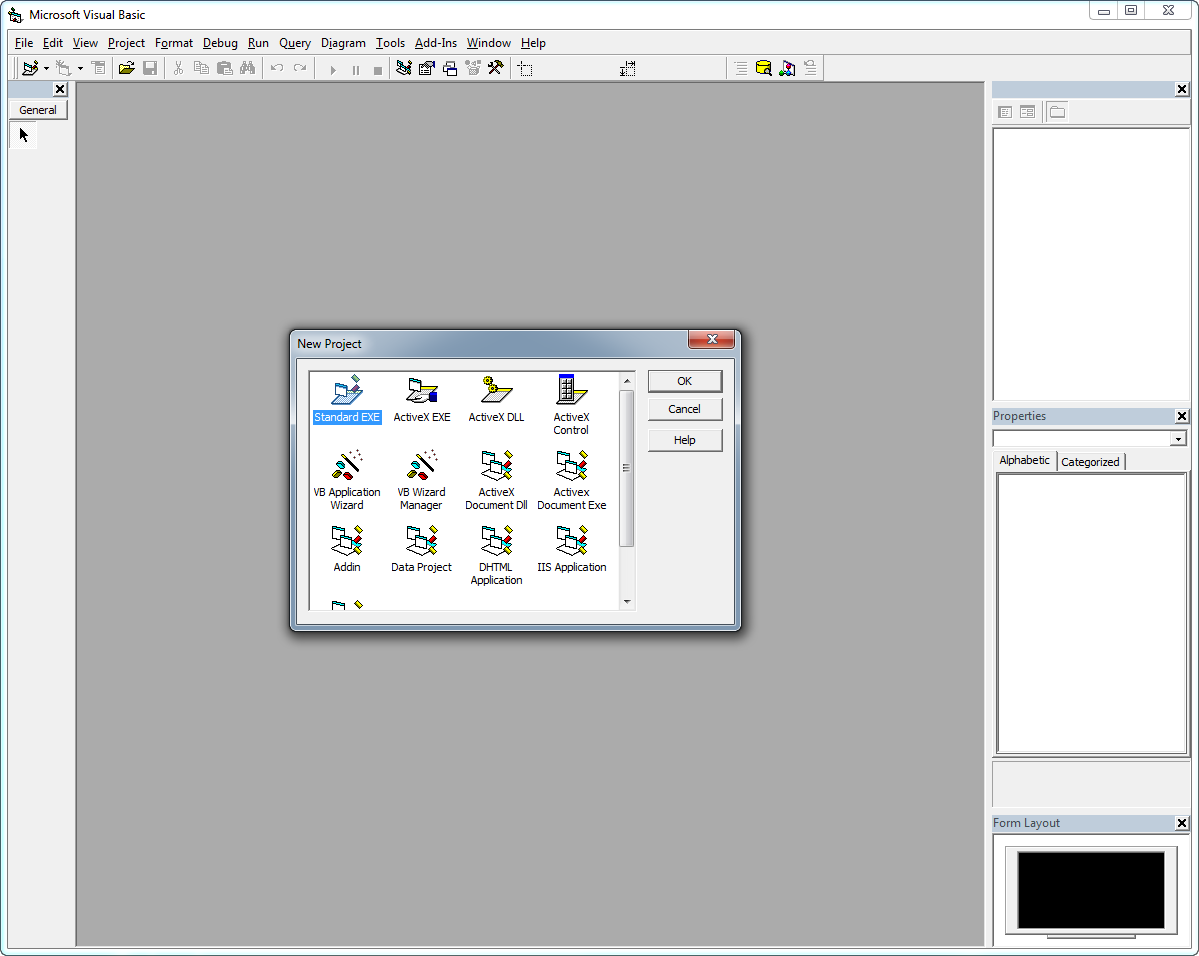
Select Project -> References... from the menu to open up the References dialogue.
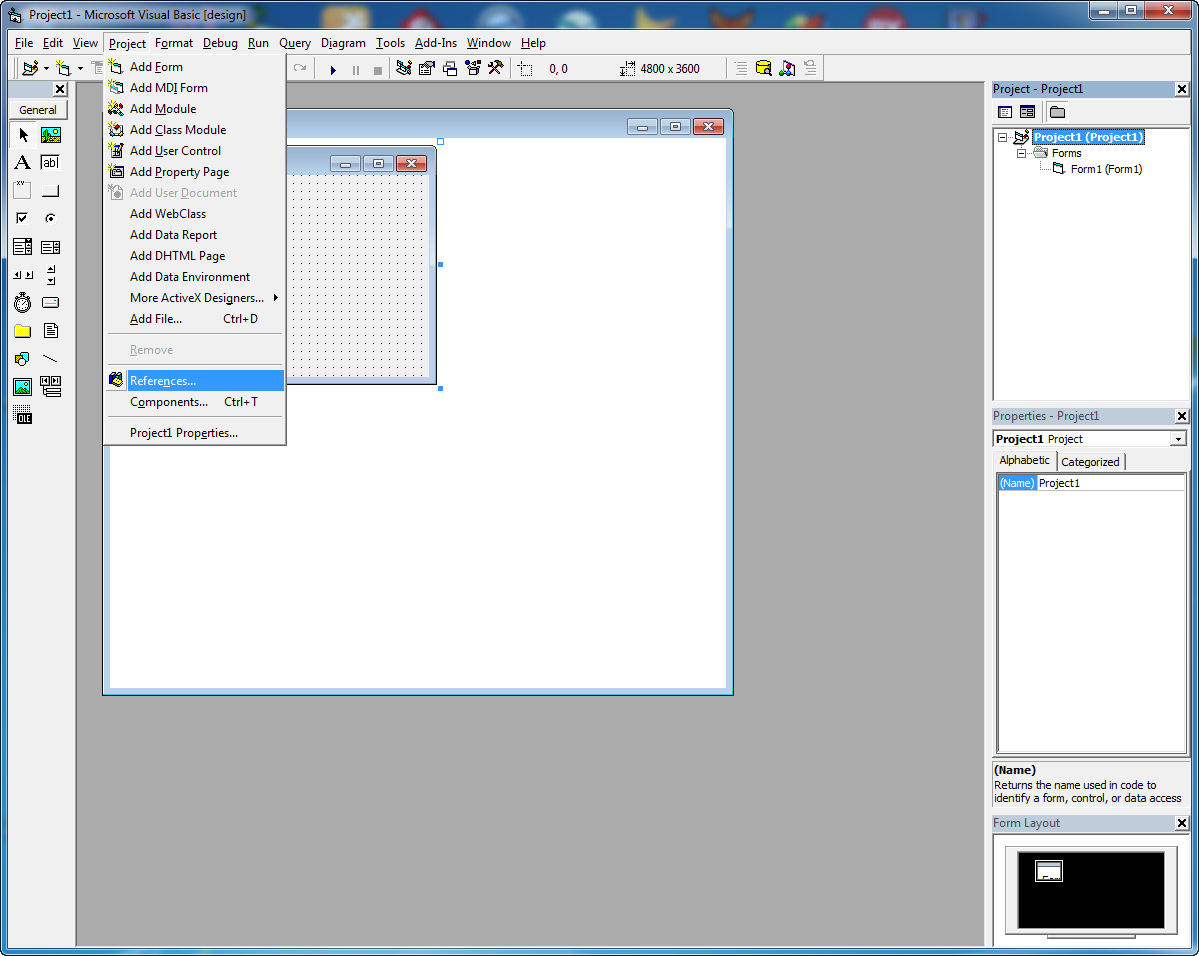
Scroll down until you locate the mobileFX WebSocketX and select it. Then click OK.
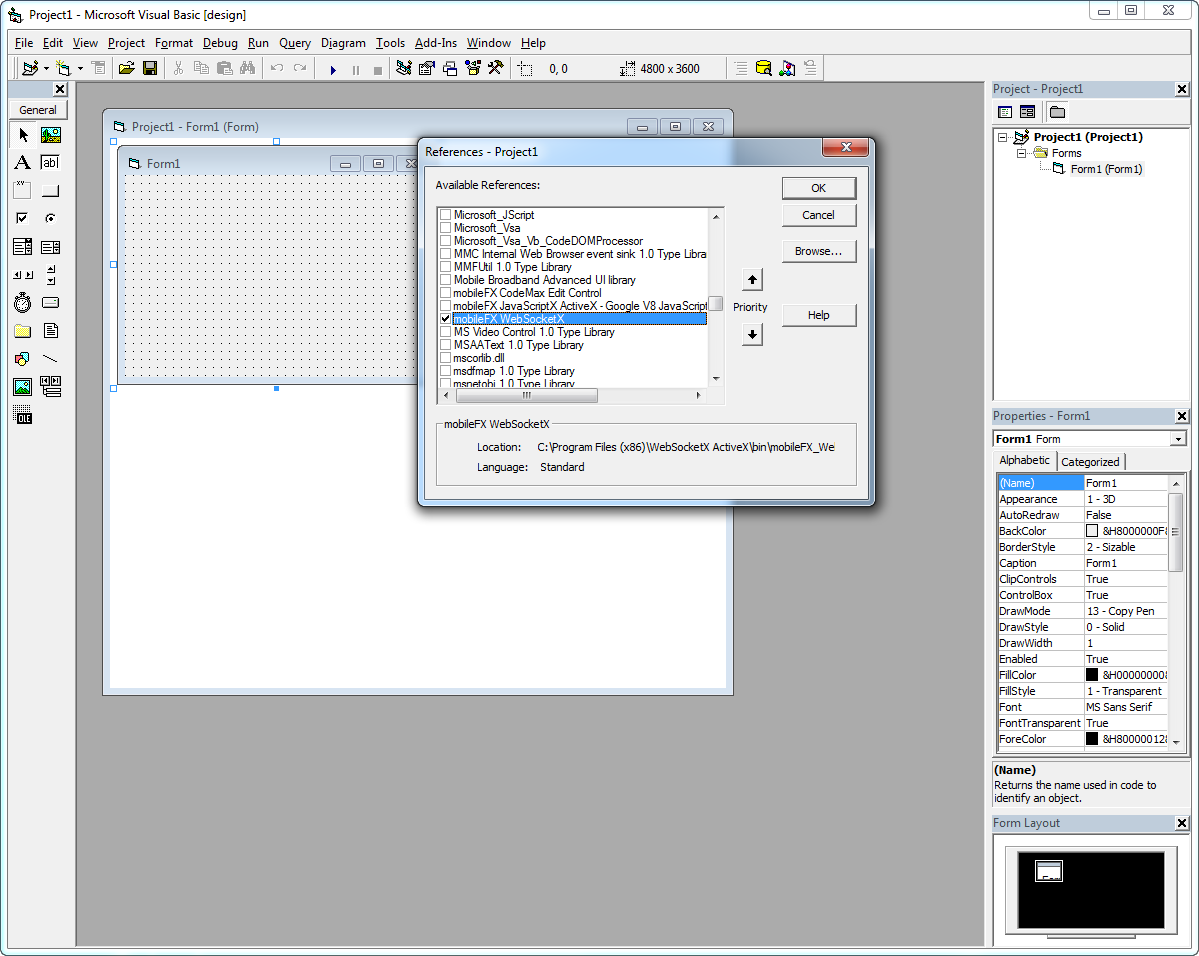
In order to test WebSocketX, we will need an Echo Server. For the purpose of this tutorial we use mobileFX's echo server. Creation of the Echo Server is out of scope of this tutorial, but you can easily find instructions on how to build your own or use an online echo server, instead.
Create a simple form, with the following controls:
| Control Name | Control Type | Text | Click Handler | Description |
|---|---|---|---|---|
| btnConnect | Button | Connect | btnConnect_Click | Connect to Echo Server |
| btnSendMessage | Button | Send Message | btnSendMessage_Click | Send a custom message to the Web Socket echo server |
| btnDisconnect | Button | Disconnect | btnDisconnect_Click | Disconnect |
| txtMessage | Text | Allows user to enter a message to send to the Web Socket echo server | ||
| txtOutput | Text | (Readonly) Responses and messages that we want to show to the user are set in this control. |
The form looks like this:
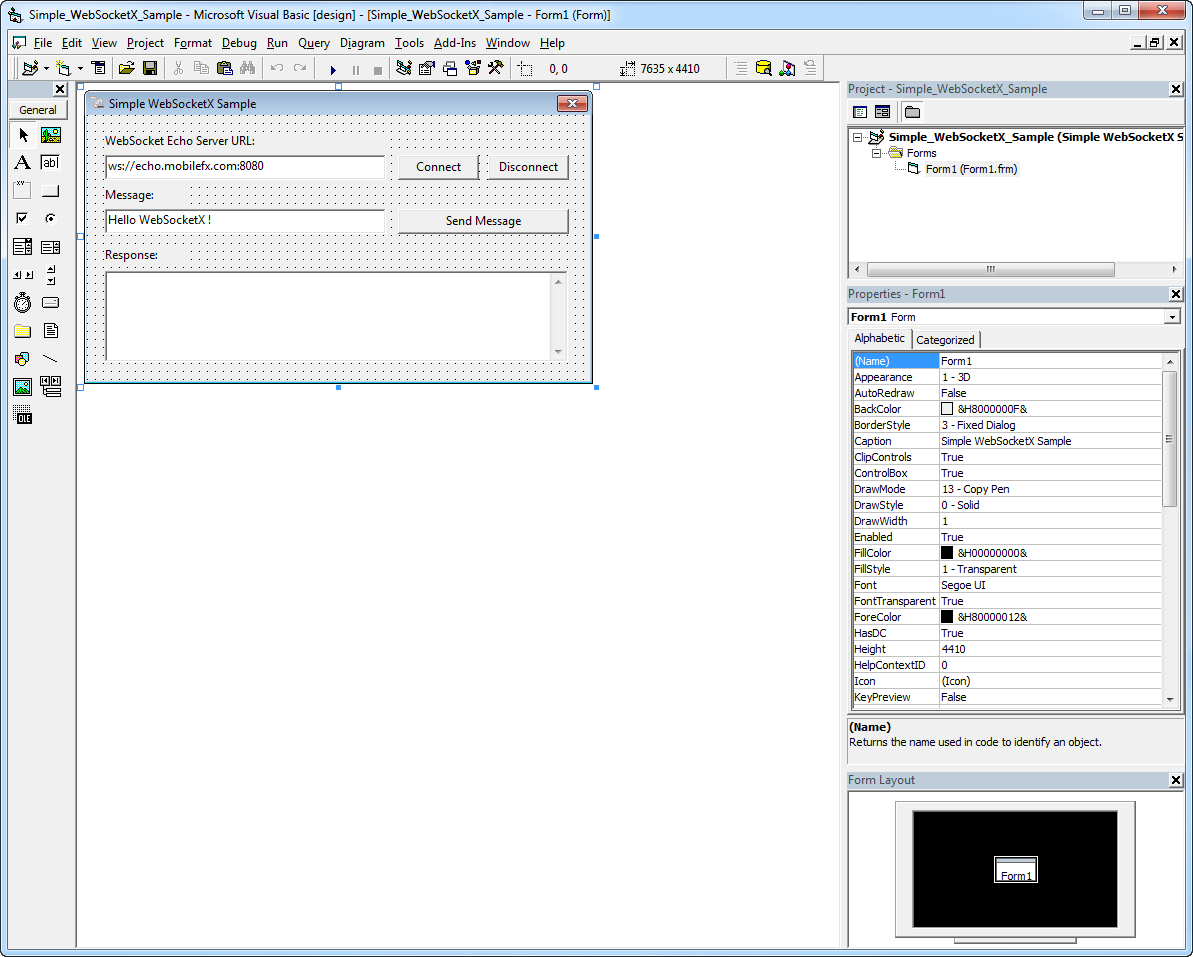
Copy and paste the code below, to test WebSocketX:
| VB6 |
Copy Code |
|---|---|
Option Explicit
Dim WithEvents ws As WebSocketX.WebSocket
Private Sub Form_Load()
btnDisconnect.Enabled = False
' VB controls need Charset to properly work with Unicode
Me.Font.Charset = 161
Set txtMessage.Font = Me.Font
Set txtOutput.Font = Me.Font
' Create WebSocketX instance
Set ws = New WebSocketX.WebSocket
' Set WebSocket text mode and IO buffers
ws.TextMode = True
ws.MaximumIncomingMessageSizeBytes = 1000000#
ws.WriteBufferSizeBytes = 1000000#
End Sub
Private Sub btnConnect_Click()
txtOutput.Text = "Connecting ..."
btnDisconnect.Enabled = True
' Connect to WebSocket Echo Server in insecure mode
ws.Open txtServerURL.Text, WEBSOCKET_SECURITY_ENUM.INSEURE
End Sub
Private Sub btnDisconnect_Click()
txtOutput.Text = "Disconnecting ..."
btnConnect.Enabled = True
btnDisconnect.Enabled = False
' Disconnect from server and transmit closing frame
ws.Close CLOSE_CODE_NORMAL
End Sub
Private Sub ws_OnOpen()
txtOutput.Text = "Connected."
End Sub
Private Sub ws_OnError(ByVal ErrorCode As Long, ByVal ErrorDescription As String)
txtOutput.Text = "ERROR: " & ErrorCode & ", " & ErrorDescription
End Sub
Private Sub ws_OnClose()
txtOutput.Text = "Disconnected."
End Sub
Private Sub ws_OnMessage(ByVal data As String)
txtOutput.Text = txtOutput.Text + vbCrLf + data
End Sub
Private Sub btnSendMessage_Click()
If IsEmpty(txtMessage.Text) Then
MsgBox "Please enter message", vbCritical
Exit Sub
End If
If ws.State <> WS_OPEN Then
MsgBox "Please connect to WebSocket echo server", vbCritical
Exit Sub
End If
ws.Send txtMessage.Text
End Sub
| |
That's it. Build and run the project. You should see something like this: